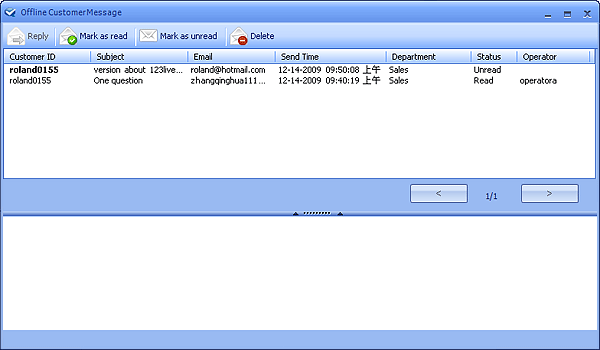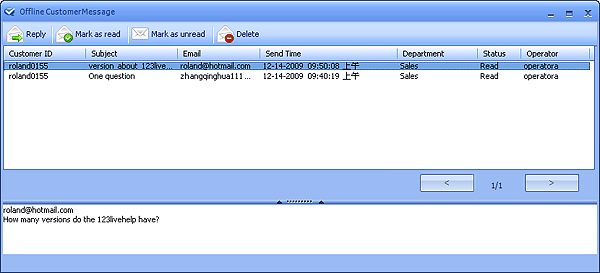|
User Manual |
||||||
|
Offline MessageIf a customer needs to learn about a particular product while supporter or sales is offline, he can send a offline message from the client end, and when an operator in this department logs in 123 Live Help, the Message button will flash. This button locates at the menu bar of the operator panel.
It indicates that a customer sent a message when operator is offline. An operator can click on this button to open the Offline Customer Message window:
Unread message will be shown in bold font; click on the message and its corresponding content would appear in the text area below, looking at the following picture.
Reply an email:
Related links:
|
|||||
 |
 |